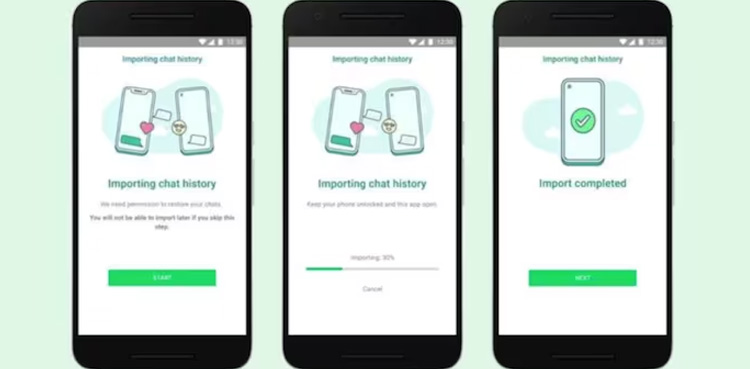
The Meta-owned messaging application – WhatsApp – in its latest update introduced a feature, that allows its users to easily transfer their data from one mobile to another.
According to WABetainfo, WhatsApp users will be able to transfer their messages to another mobile phone safely without leaving WhatsApp with the latest chat transfer feature.
Also, WhatsApp’s chat transfer feature allows the users to transfer their complete account information including all personal messages, photos, videos, and documents excluding the call history.
It is worth mentioning here that the backup feature in WhatsApp was introduced in October 2015 through which users can save their WhatsApp history to Google Drive.
Requirements to use Chat Transfer feature
- Android OS Lollipop 5.1, SDK 23 or above, or Android 6 or above installed on both your old and new Android phones.
- Use the same phone number as your old phone on your new phone.
- Your new phone must not be registered on WhatsApp until you start the migration on your old phone.
- Your phones must be close to each other.
- Both of your phones should be connected to a power source.
- Both of your phones need to have WiFi enabled. They don’t need to be connected to a network.
- Certain device permissions are required to initiate the transfer. Precise location permissions are required by the device in Android 12 and below, but WhatsApp does not collect your precise location.
Transfer your chat history
Old phone
- Open WhatsApp on your old phone.
- Tap More Options > Settings > Chats > Transfer chats > Start.
- Accept requested permissions and prepare to scan the QR code that will be shown on your new phone.
New phone
- Download and then open WhatsApp on your new phone. Go through the setup.
- Tap Accept terms and conditions > Verify your phone number.
- Tap Start on Transfer chat history from old phone.
- Accept requested permissions and then you’ll see a QR code.
- On your old phone scan the QR code shown on your new phone.
- Accept the invitation to connect on your new phone to link your new phone to your old phone.
- While your chat history is transferring, a percentage bar will track the progress. Keep both phones unlocked and don’t leave WhatsApp. Messaging is paused during the chat history transfer. You can Cancel the process at any time.
- Once the import is complete, tap Done.
source https://arynews.tv/whatsapp-allows-chat-transfer-without-cloud-backup-here-is-how/

0 Comments